Exercise 6: Creating an Automation controller Job Template
Read this in other languages:  English,
English,  日本語,
日本語,  Español.
Español.
Table of Contents
Objective
Demonstrate a network backup configuration job template with Automation controller. This job template will save the running configuration from all four routers and store them under /backup on the control node with a timestamp.
To run an Ansible Playbook in Automation controller we need to create a Job Template. A Job Template requires:
- An Inventory to run the job against
- A Credential to login to devices.
- A Project which contains Ansible Playbooks
Guide
Step 1: Create a Job Template
-
Open the web UI and click on the
Templateslink on the left menu.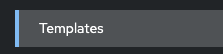
-
Click on the blue Add button to create a new job template
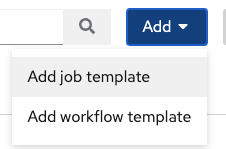
Note:
Make sure to select
job templateand notworkflow template)
-
Fill out the job template parameters as follows:
Parameter Value Name Backup network configurations Job Type Run Inventory Workshop Inventory Project Workshop Project Execution Environment network workshop execution environment Playbook playbooks/network_backup.yml Credential Workshop Credential Screenshot of the job template parameters filled out:
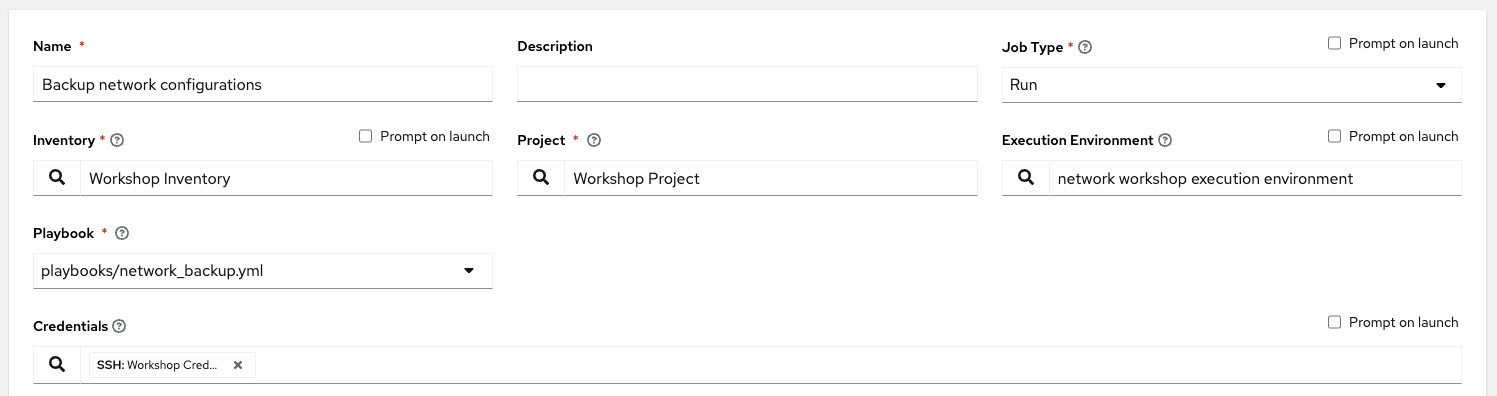
-
Add a second credential to the Job Template.
The Controller Credential also must be added to this particular Job Template. This is so Automation controller can update the pool of backups the Network-Restore Job Template will use. Automation controller can be programmatically updated with Job Templates to add or update configurations dynamically. Select the 2nd credential by using the drop down box to select the Red Hat Ansible Automation Platform credential type:
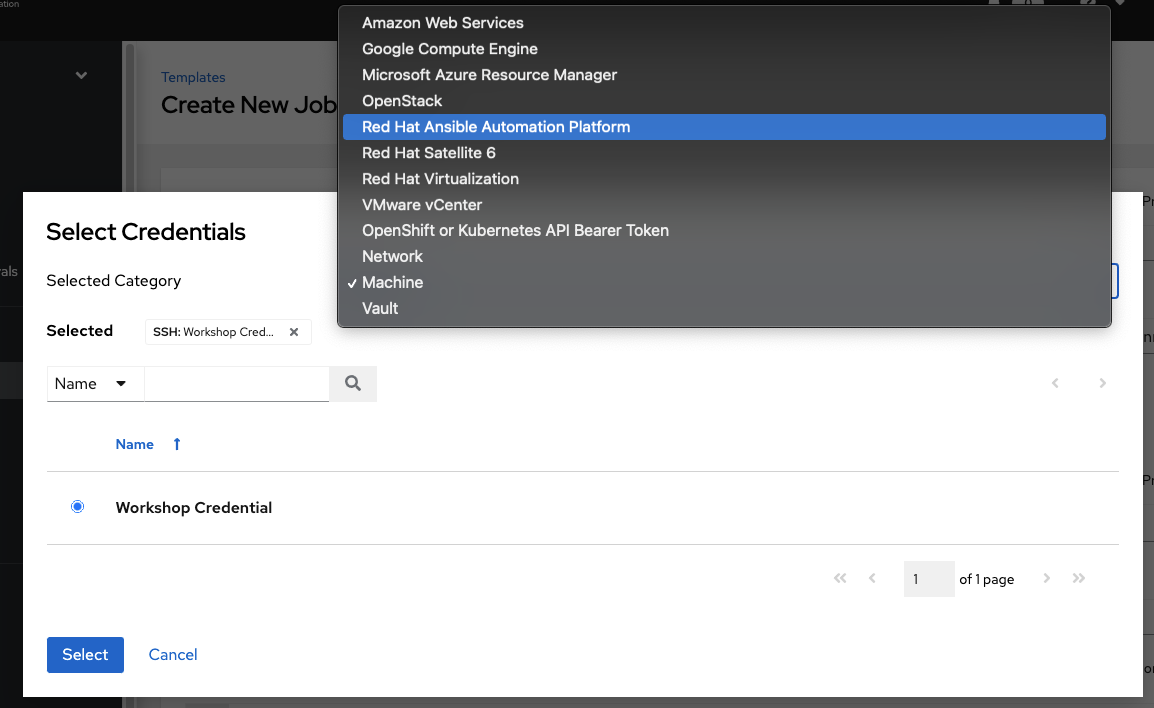
When you have both credential successfully added to the Job Template it will look like the following picture:
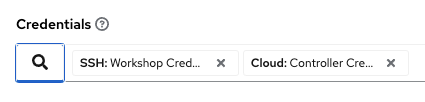
-
Scroll down and click the blue
Savebutton.
Step 2: Launch the Job Template
-
Navigate back to the
Templateswindow, where all Job Templates are listed. -
Launch the
Backup network configurationsJob Template by clicking the Rocket button.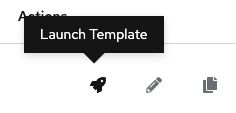
When the rocket button is clicked this will launch the job. The job will open in a new window called the Job Details View. More info about Automation controller jobs can be found in the documentation.
Step 3: Examine the Job
After executing the Job Template it will automatically open the Standard Out pane
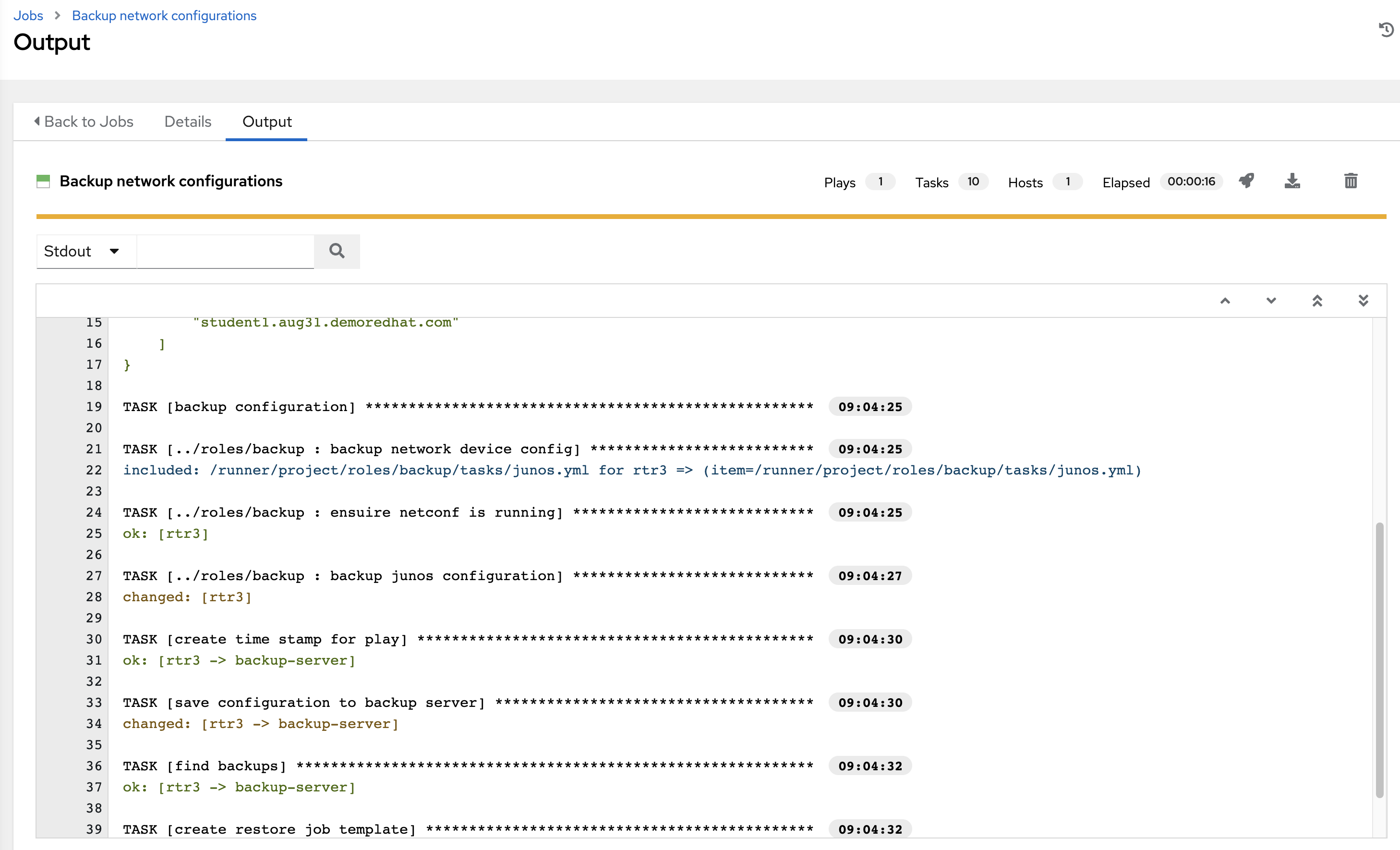
-
Examine the Standard Out pane
The Standard Out pane will display the output from the Ansible Playbook. Every task output will match exactly what would be seen on the command line.
-
Click on a task in the Standard Out pane to open up structured output from that particular task.
Click on any line where there is a changed or ok
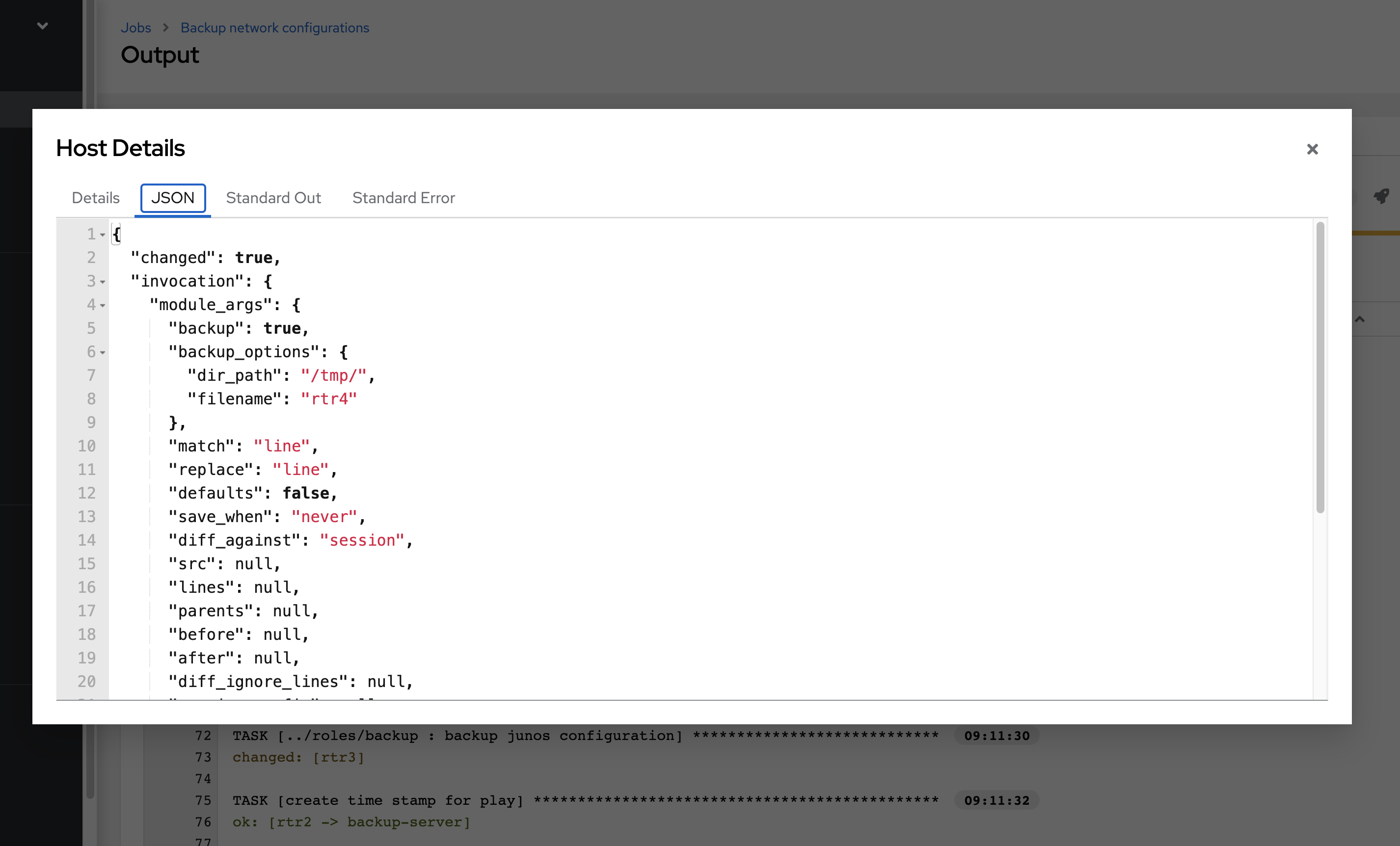
-
Click on the Details tab to open the Details pane
The Details pane will information such as the timestamp for when the job started and finished, the job type (Check or Run), the user that launched the job, which Project and Ansible Playbook were used and more.
If the Job has not finished yet, the Details Pane will have a Cancel Job button that can be used to stop the Job.
Step 4: Examine the Jobs window
Any Job Template that has been run or is currently running will show up under the Jobs window.
-
Click the Jobs button the left menu.
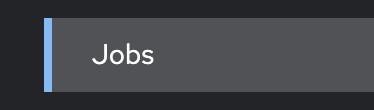
The Jobs link displays a list of jobs and their status–shown as completed successfully or failed, or as an active (running) job. Actions you can take from this screen include viewing the details and standard output of a particular job, relaunch jobs, or remove jobs.
-
Click on the Backup network configurations Job

The Backup network configurations job was the most recent (unless you have been launching more jobs). Click on this job to return to the Standard Out pane. Automation controller will save the history of every job launched.
Step 5: Verify the backups were created
-
On the Ansible control node command line
ls /backupto view the time stamped folder (or folders if you created multiple backups)[student@ansible-1 ~]$ ls /backup 2021-08-31-12-58 2021-08-31-13-04 2021-08-31-13-11lsis a command to list computer files in Linux operating systems -
Either open
/backupwith Visual Studio Code or use thecatcommand to view the contents of one of the time stamped network devices[student@ansible-1 ~]$ cat /backup/2021-08-31-1 2021-08-31-12-58/ 2021-08-31-13-04/ 2021-08-31-13-11/ [student@ansible-1 ~]$ cat /backup/2021-08-31-12-58/rtr1.txt Building configuration... Current configuration : 5072 bytes ! ! Last configuration change at 12:53:30 UTC Tue Aug 31 2021 by ec2-user ! version 16.9 service timestamps debug datetime msec service timestamps log datetime msec platform qfp utilization monitor load 80 no platform punt-keepalive disable-kernel-core platform console virtual ! hostname rtr1 -
Examine the remaining routers. Your instructor may have setup multiple vendors for this exercise including Juniper and Arista. Ansible Playbooks can be written to be vendor agnostic, in this case we provided the Ansible Playbook via the Github repo: https://github.com/network-automation/toolkit
Takeaways
You have successfully demonstrated
- Creating a Job Template for backing up network configurations
- Launching a Job Template from the Automation controller UI
- Verifying the backups are correctly stored
Complete
You have completed lab exercise 6
Previous Exercise | Next Exercise
Click here to return to the Ansible Network Automation Workshop
